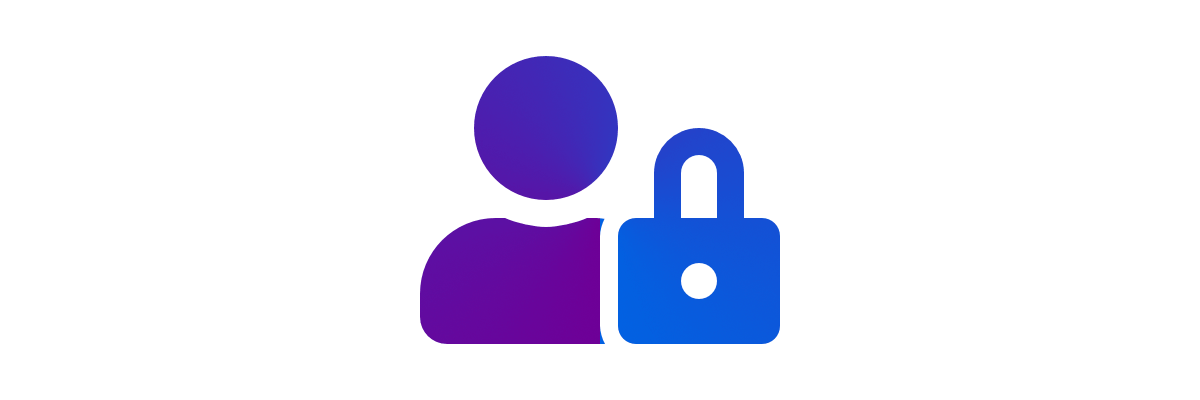
Login and Logout With Django
Implementing login and logout functions in a Django web application involves using Django’s built-in authentication system, which provides a secure way to manage user authentication and session management. Here’s a step-by-step guide on how to implement these functions:
-
Setup Django Project: Make sure you have a Django project set up. If not, you can create one using
django-adminordjango-admin startproject projectname. -
Create a Django App: If you haven’t already, create a Django app where you want to implement the login and logout functionality using
django-admin startapp appname. -
Configure Django Authentication: Open your project’s
settings.pyfile and make sure the following settings are correctly configured:INSTALLED_APPS = [ # ... 'django.contrib.auth', 'django.contrib.contenttypes', 'django.contrib.sessions', 'django.contrib.messages', 'django.contrib.staticfiles', # ... ] MIDDLEWARE = [ # ... 'django.contrib.sessions.middleware.SessionMiddleware', 'django.contrib.auth.middleware.AuthenticationMiddleware', # ... ] -
Create Templates: Create HTML templates for login and logout pages. You can place these templates in your app’s
templatesdirectory. For example, createlogin.htmlandlogout.htmltemplates. -
Create Views: In your app’s
views.py, create views for login and logout. Here’s a basic example:from django.contrib.auth import login, logout from django.shortcuts import render, redirect def login_view(request): if request.method == 'POST': # Handle the form submission username = request.POST['username'] password = request.POST['password'] user = authenticate(request, username=username, password=password) if user is not None: login(request, user) return redirect('dashboard') # Redirect to a dashboard page or any other page else: # Handle invalid login # You can add error messages here pass return render(request, 'login.html') def logout_view(request): logout(request) return redirect('login') # Redirect to the login page after logout -
Create URL Patterns: Define URL patterns for your login and logout views in your app’s
urls.py:from django.urls import path from . import views urlpatterns = [ path('login/', views.login_view, name='login'), path('logout/', views.logout_view, name='logout'), ] -
Create Login Form (Optional): You can create a login form using Django’s
AuthenticationFormor create a custom form if you need additional fields. Include this form in yourlogin.htmltemplate. -
Configure URLs: Make sure to include your app’s URLs in the project’s
urls.py:from django.contrib import admin from django.urls import path, include urlpatterns = [ path('admin/', admin.site.urls), path('', include('yourapp.urls')), ] -
Add Login and Logout Links: In your templates or base template, add links or buttons to the login and logout views.
-
Protect Views (Optional): You can protect views that require authentication by using the
@login_requireddecorator. Import it fromdjango.contrib.auth.decoratorsand apply it to views that should only be accessible to authenticated users. -
Customize User Authentication (Optional): If you need to customize user authentication or user models, you can create a custom user model and configure it in your project’s settings.
-
Testing and Debugging: Test your login and logout functionality thoroughly to ensure it works as expected. Use Django’s debugging tools to troubleshoot any issues.
Remember to follow security best practices, such as using HTTPS, storing passwords securely, and handling user sessions carefully to ensure the security of your application.